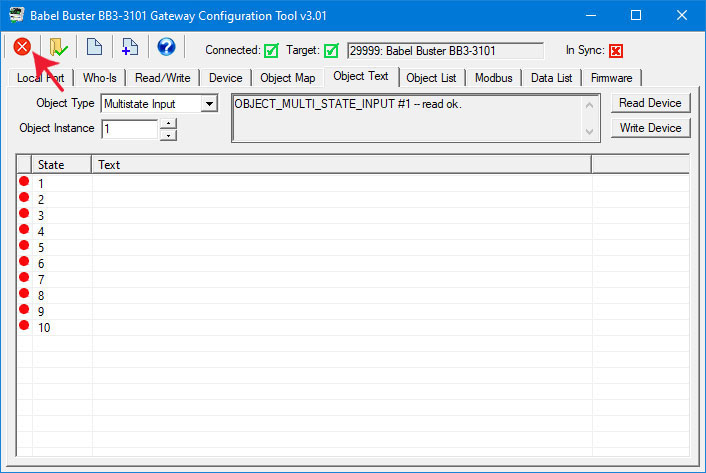Binary objects have an active and inactive state string associated with them. Multistate objects have state strings with one string per state. This page is where you edit those strings. Using state strings is not required, but if you do use them, this page is where you may edit them.
Select object type and instance, then click Read Device to retrieve the strings from the gateway. For Binary objects, there will be only two states labeled Inactive and Active.

When retrieving state strings for a Multistate object, there will be one string per state up to the maximum state set on the Device page at the bottom of the object count list.
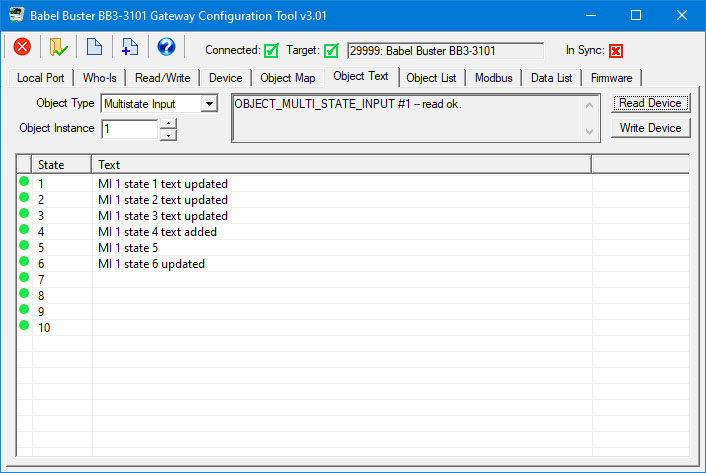
Double click on a line of text to open the edit dialog. You may edit or enter a new text string. Click Apply to apply the new or modified string.

After making changes to text strings, the icon will change from green to red reminding you that you still need to send the text to the gateway by clicking Write Device.
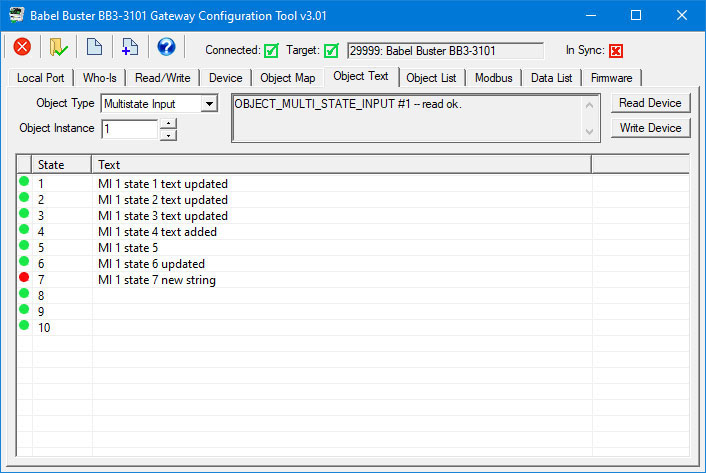
Text strings may be imported from a simple CSV file having only 3 columnes: Object, state, and text. For Binary objects, the state should be 0=inactive, 1=active. For Multistate objects, states should begin with 1 and count up to the maximum value configured on the Device page.

The text view of the same CSV file would appear as follows.

To import this file, click on the File Open icon.
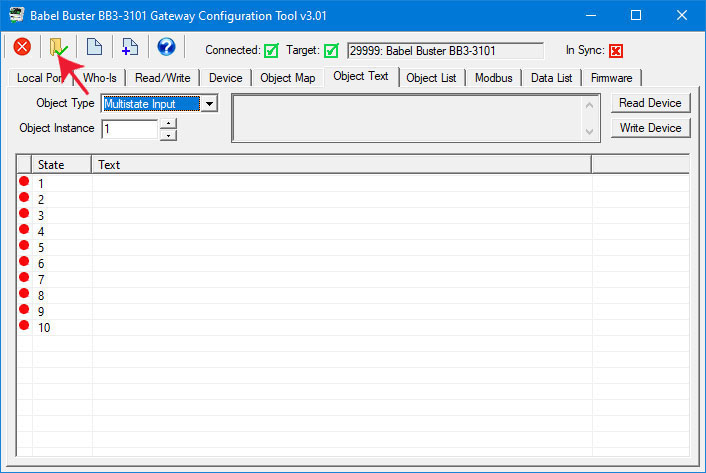
The Windows file dialog will appear, allowing you to select the file to be loaded.

Upon loading the CSV file, the text strings will appear on the Object Text apge. You may click Write Device to write text strings one object at a time, or go to the Object List page and click Write All.
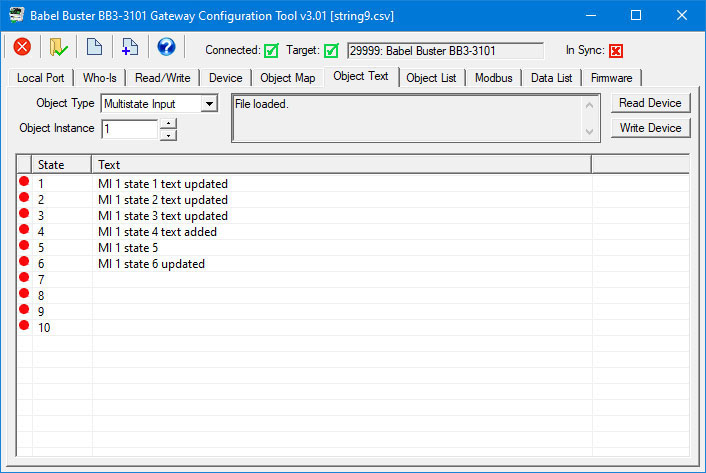
Clicking the Clear icon (first icon on the left in the top toolbar) on the Object Text page only clears the object text. It does not affect object properties, object counts or device properties. If you want to clear any of those, go to the Object Map or Device pages and click the Clear icon there to clear. The Clear icon on the Object Text page clears text for all objects having text properties.
The buttons in the configuration tool only clear information stored by the tool software in your PC's memory. To completely clear configuration in the physical gateway device, you need to follow the "Reconfigure Object Counts" procedure discussed in Section 7 of this user guide. To clear just object text, use the Write Device button on the Object Text page to clear just one object, or use the Write All button on the Object List page.