

All configuration of the BB3-3101 is done via the MS/TP network, and all configuration is accessible via BACnet object properties. The gateway may be connected to the configuration tool software through either a BACnet IP to MS/TP router, or via the Control Solutions MTX002 USB to MS/TP adapter. Use of the configuration tool software provides a convenient user interface for setting up the gateway, but its use is not required. Any BACnet client can be used to access the configuration properties, but it will be far more convenient to use the configuration tool software provided by Control Solutions at no cost.


If connecting to MS/TP without an IP router, you must use a Control Solutions MTX002 USB to MS/TP adapter with the configuration tool. Please note that this is not a generic RS485 adapter. The MTX002 is itself an MS/TP device with a USB connection. Windows does not always do an accurate and consistent job of MS/TP token passing, especially when the PC is busy with multiple tasks. The solution was to move the MS/TP token passing out of Windows, and this is what the MTX002 does. In addition, standard PC hardware is incapable of 76800 baud, but the MTX002 does support that baud rate.
The first page displayed when you open the configuration tool is the Local Port page. If you do not have a device connected and simply want to work offline to build a configuration file, you do not need to do anything here. However, if you will be communicating with a gateway device to configure it, then you need to tell the configuration tool to connect to the network.
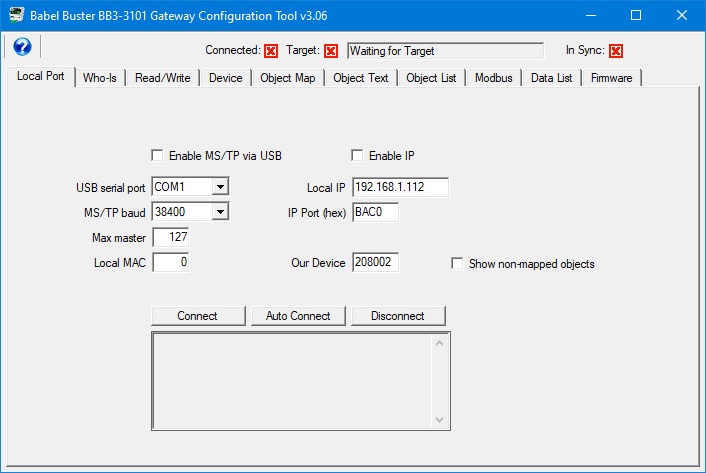
If you will be connecting to MS/TP via MTX002, you will need to have installed the USB driver first. Refer to Appendix H if you have not already done this. After installing the driver and connecting the MTX002, check your PC's device manager to see which COM port the MTX002 got assigned to. Then select that COM port from the list on the Local Port page of the tool.
Select the COM port that the MTX002 is on. Select the baud rate that your MS/TP device (or network) is running at. Leave the "Max master" set to 127 unless you know exactly why you are changing it. The Local MAC will default to zero - this is the MAC address that the MTX002 will use as its own address on the network. If you are aware of another device on the MS/TP network that already uses this MAC address, change the Local MAC to some address between 0 and 127 that is not already used. After making all of these selections, click the "Enable MS/TP via USB" box, and then click the Connect button.

Upon clicking the Connect button, you should see something like the above response displayed in the status window. Your PC very likely has more than one COM port. If you open a valid COM port, but one which does not have an MTX002 present, you will still get "No errors detected" and "MS/TP port open". This is because it did not detect errors, and it did in fact find a valid port to open. But it is not talking to the MTX002 unless you see the two additional lines stating "USB is responding" and "Ready". You will not be able to communicate with your MS/TP device if you do not see the last two lines.
You may also connect the configuration tool to your BACnet IP network. This option is available if you have a BACnet IP to MS/TP router on your network. The configuration tool software will configure a gateway on the other side of a BACnet router the same as if connected directly to MS/TP.
To connect BACnet IP, enter the IP port number if it is not the standard BACnet number (which the tool will default to). Enter a device instance in the unlikely event there is already another device on the network with the number shown in the "Our Device" window. The IP address will become populated with your PC's IP address as soon as you open the program. Click the "Enable IP" box, and then click the Connect button.
The Local Port tab in the BB3-3101 configuration tool has been modified (as of v3.06) to allow selecting one of multiple IP interfaces on a PC. Upon opening the program, the Local IP window will display the IP address that Windows has chosen as its default. However, if this is not the desired interface, enter the IP address of the interface you would rather use, then check Enable IP, and click Connect.
To change interfaces, should you discover the incorrect one was initially connected, start by clicking Disconnect. Then enter the correct IP address, and click Connect again.
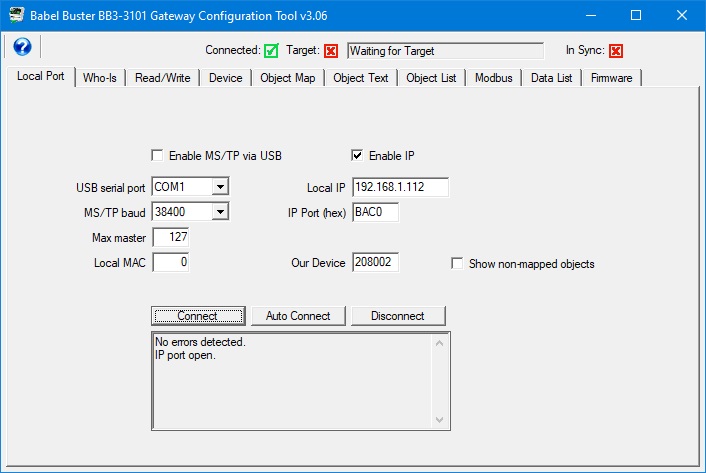
Upon connecting to BACnet IP, you should see "No errors detected" and "IP port open" as illustrated above.
Do not be surprised if your firewall complains about the configuration tool trying to access the network the first time you connect via BACnet IP. Simply click "Allow access" or whatever is applicable in your current version of Windows.

The BB3-3101 most commonly used as either a Modbus master while being a BACnet server, or BACnet client while being a Modbus slave. Sometimes the gateway is both Modbus master and BACnet client. However, when you want the gateway to be only a Modbus slave and BACnet server (no active polling of anything on the part of the gateway), the configuration tool tends to think your objects are going unused, and by default will not display them or try to configure them.
There is an additional check box appears on the Local Port page. Check "Show non-mapped objects" to cause the tool to display all objects regardless of whether mapped to Modbus or BACnet as shown on the Object Map page. This selection will also allow the tool to write object name, description, and units properties to objects that are otherwise "unused".
