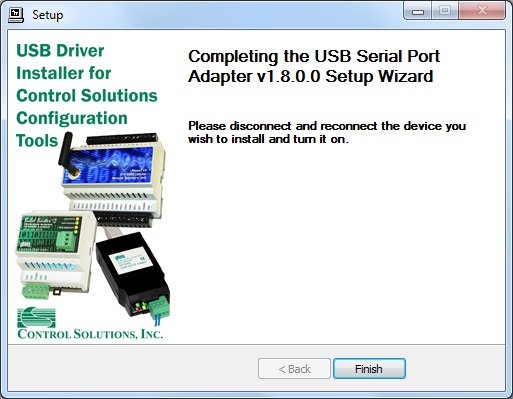The USB driver provided in Control Solutions’ driver package will install in Windows XP through 10, and both 32-bit and 64-bit versions. It includes the necessary driver signing verified through Verisign/Symantec/DigiCert.
The driver package will show up as a zip file named “csimnUSB.zip”.
![]()
Unzip the contents of this file into a directory somewhere on your PC. The contents will look like this:
![]()
Double click “setup.exe”. Say “yes” to any questions about whether to trust this software.
A sample of the series of screens you will see appears below. Basically all you need to do is follow the prompts, and click “yes”, “next”, “continue anyway”, etc, as applicable.
Technically, what you are doing in the process illustrated in the screen shots below is “driver pre-installation”. After initial installation of this package, the device will automatically find the right driver when you plug it in, and driver installation will be finalized.
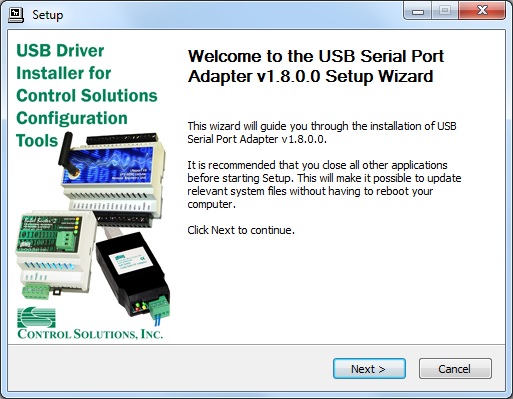
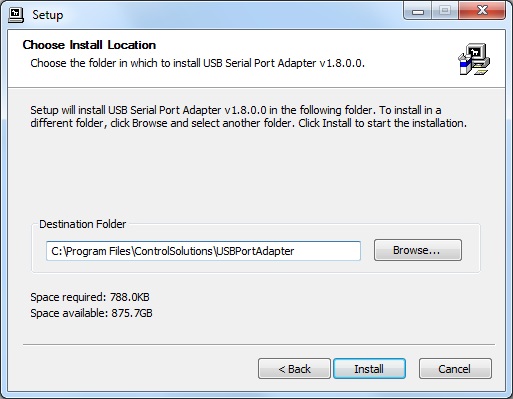

Click on “Install” when you get to this window:
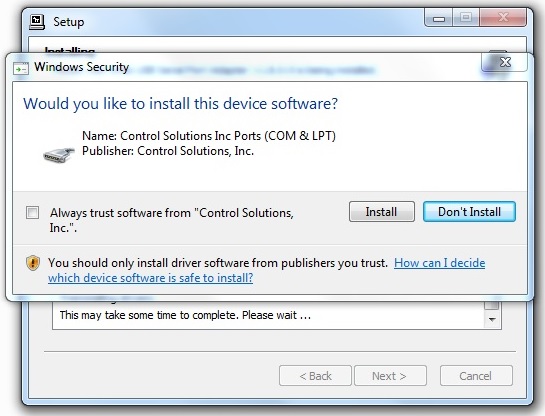
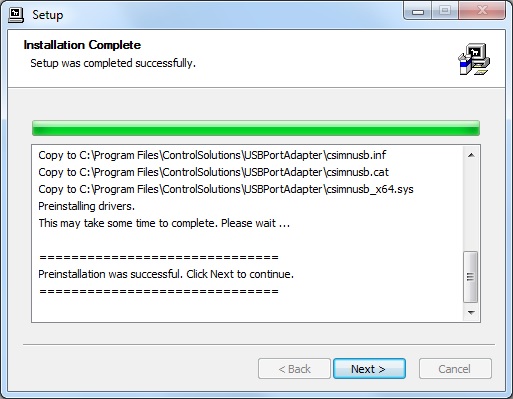
When you get to this screen, you’re done. Now plug in your USB device (MTX002), allow the PC to finalize installation, and then go to the Device Manager via your PC’s control panel to see which port the USB device got assigned to. Select this “COM” port in the Control Solutions configuration tool’s “Connect” page.