
 |
The VP6-1460 contains no configuration jumpers for configuring I/O points. There is no need to open the enclosure for configuration of I/O. Input types are switched under software control.
Input points should be connected as indicated in the various diagrams below. In addition to selecting a wiring diagram, the corresponding selections should be made on the I/O Config page as discussed in section 4.2 of this user guide.
| I/O Point Type |
Wiring Guide
|
Additional Information |
| A/UI Analog Input: 0-10VDC Voltage Input or Pulse Count |
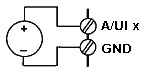 |
A/UI inputs 1-12 will accept voltage inputs of up to 10VDC. Voltages to 11VDC will be measured. Voltages to 24VDC will be tolerated, but measurement is internally limited to a reading of 11VDC.
This wiring diagram is also applicable to pulse counter input for counting pulses from an active pulse generator. |
| A/UI Analog Input: 0-20mA Current Input |
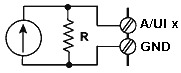 |
A/UI inputs 1-12 will accept current inputs of 0-20mA with the addition of a 500 ohm 1/2 watt external resistor. A 500 ohm resistor will produce a 0-10VDC signal. A 250 ohm resistor may also be used to produce a 0-5VDC signal. |
| A/UI Analog Input: Thermistor Input |
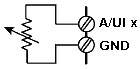 |
A/UI inputs 1-12 will accept thermistors of 3k, 5k, 10k, or 20k ohms. Linearization via interpolation of a 56-point table is performed internally. |
| A/UI or DI Discrete Input: Discrete Voltage |
 |
A/UI inputs 1-12 may be connected as discrete voltage sensing inputs. Inputs up to 24VDC are tolerated, but threshold sensing only functions over the 0-10VDC range. |
| A/UI or DI Discrete Input: Dry Contact Closure to Ground or Pulse Count |
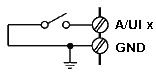 |
A/UI inputs 1-12 may be connected as discrete inputs sensing dry contact closure to ground. Internal excitation of 0.3mA is provided. The excitation current may be increased by the addition of an external resistor (pullup to DC power).
This wiring diagram is also applicable to pulse counter input for counting pulses from a switch closure. |
The VP6-1460 contains no configuration jumpers for configuring outputs. There is no need to open the enclosure.
Output points should be connected as indicated in the diagrams below. The discrete (relay) outputs are SPST N.O. with the common side connected together to the COM terminal. The COM terminal for relays is NOT electrically common to any of the GND terminals.
| I/O Point Type |
Wiring Guide
|
Additional Information |
| Discrete Output: Form A Relay |

|
DO outputs 1-2 are Form A dry contact relays rated for 2A @ 120VAC (resistive). Snubbers should be used with inductive loads. The relays are also rated for 2A @ 30VDC. Note: Relays are rated higher, but UL listing is for 2A. |
Power and communications should be connected as indicated below.
| I/O Point Type |
Wiring Guide
|
Additional Information |
| Power |
Connect AC or +DC power to Power terminal. Connect common or -DC power to GND terminal. GND is common to all terminals labeled COM.
|
Nominal power consumption is 2.4 watts, or 0.1A @ 24VDC, with all relays on.
|
| Communications |
Connect Modbus RTU RS-485 data lines to NET+/- terminals. The RS-485 port is electrically isolated from all other terminals including power. Therefore, the SG must be connected to the ground reference for the RS-485 signal in order to communicate.
|
Communication signals comply with EIA-485 standard.
|
| Wiring Terminals |
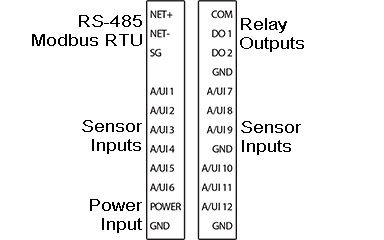 |
Screw terminals ratings are substantially in excess of any I/O point ratings.
Screw terminals are pluggable. They unplug from the unit in 3, 8, and 12-position blocks. |
The RS-485 should be wired as illustrated below.

VP6-1460 Power-up LED behavior: On power up, the Reply LED will remain on solid red for about 20 seconds, then the Request and Reply LEDs will do a "lamp test" where Request is yellow and Reply is Red simultaneously for about 1 second, and then both Request and Reply turn green simultaneously for about 1 second. The LEDs will then begin to operate according to their normal functionality.
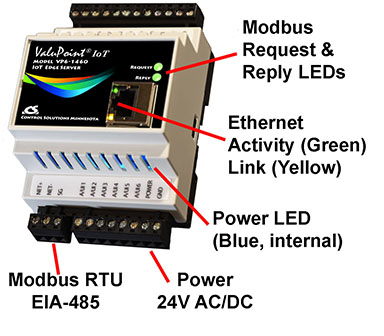
VP6-1460 Request and Reply LEDs reflect Modbus RTU traffic, and the Ethernet activity LED will indicate network traffic in general. If Modbus RTU is not being used at all, then the Request and Reply LEDs will indicate TCP traffic. If Modbus RTU is in use, then the Request and Reply LEDs will indicate Modbus RTU traffic while the Ethernet LEDs will be the only indication of TCP traffic.
VP6-1460 LEDs indicate as follows (LEDs are bi-color):
| REQUEST | Flashes yellow each time a request is sent when operating as Modbus Master, or each time a request is received when operating as Modbus Slave. |
| REPLY | Operating as Modbus Master, flashes green each time a good response is received, or red when an error code is received, the request times out, or there is a flaw in the response such as CRC error.
Operating as Modbus Slave, flashes green each time a good response is sent, or red if an exception code is sent (meaning the received request resulted in an error). |
| Ethernet Activity | Green LED is on solid during portions of the boot-up process, and then flashes briefly when Ethernet network traffic is detected. |
| Ethernet Link | Yellow LED indicates an Ethernet link is present. This indicator will light if a link is present regardless of processor or network activity. If not lit, check network wiring. |
| Status | Blue LED (internal) on any time power is present and internal power supply is functioning. In addition, a green "heartbeat" LED on the base board will blink about once every 2 seconds. |
RS-485 line termination jumper is located as indicated in the photo. The line termination is "on" when the jumper block is aligned with the screened white block on the circuit board. Termination is required when the VP6-1460 is the last device on the daisy chain.
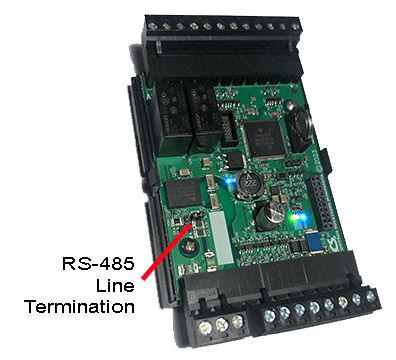
Soft reset should be used to remove all configuration information any time you do have the ability to connect to the ValuPoint's web user interface. The "Clear Configuration" action is described in Section 3.1.5. Using the forced hard reset should only be used as a last resort if you are unable to connect to the ValuPoint because the SSL certificates are invalid for a secure connection or you are unable to recover the lost IP address.
You can use Wireshark to discover a lost IP address if the ValuPoint is still functional. Connect the ValuPoint directly to your PC running Wireshark using a cross-over cable (or standard CAT5 cable if your PC supports auto-MDX). With Wireshark running, power up the ValuPoint.
Upon power up, VP6-1460 will ping its own IP address one or more times. This is part of its duplicate address resolution mechanism. If it finds another device with its own IP address, it will set its own IP address to a default pseudo-random address generally starting with 192.
Wait until you are certain ValuPoint has booted up, or wait 2-3 minutes to be sure if you don't recognize the bootup LED sequence. Now look for the ARP packets and note what IP address they came from. This is your device. (To make sure it is your device, connect only the ValuPoint to your PC while doing this exercise.)
Your device will have a MAC address that starts with 00:40:9D, also labeled with a source that starts with “Digiboar_”. This label comes from the fact that the server modules used on Control Solutions IP products are made by Digi International, previously known as “Digiboard”.
There will usually be one or more "pings" or ARP packets to the device's own IP address, and one last ping to its own address plus one. In the illustration here, the ValuPoint is located at 192.168.1.42.

IMPORTANT: Before considering the forced hard reset, be sure you have considered soft configuration reset, or discovering lost IP address if applicable.
The "Init" jumper inside the VP6-1460 serves two purposes, and what it does depends on whether you apply the jumper before or after the ValuPoint boots up.

Hard Configuration Reset:
Installing the jumper after bootup causes the ValuPoint to do a hard reset on its configuration memory. The IPv4 address will be reset to 10.0.0.101. The root password will be reset to the original default password. After clearing all configuration, the ValuPoint will begin to flash its LEDs about once a second indefinitely until you remove the jumper, and then it will automatically restart.
Once you have regained access to the device, go to the File Manager page, execute the Clear All configuration action, then select the file named as "Boot configuration" and execute the Save XML Config File action to wipe out any configuration normally saved in the XML configuration file.
Note: The forced hard reset will restore HTTP web access and disable HTTPS web access. The forced hard reset will also restore FTP access to allow FTP firmware uploads if needed.
Note: The hard reset of configuration also means all of your resource allocations are reset to original factory defaults. If you want resource allocations that are different, you will need to repeate the allocation setup as described in Section 3.4.
Firmware Update Recovery:
Installing this jumper prior to power-up causes the server to go into TFTP firmware update mode. Normally you would perform a firmware update by simply uploading a new image.bin file (provided by Control Solutions tech support) using the ValuPoint's internal FTP server and a command line FTP session on your PC (Linux or Windows command line). Detailed instructions are included in the zip file that also contains the applicable image.bin file.
Should the FTP upload fail for some reason, then you need to resort to the TFTP upload method as the fallback method. Full details on how to go about this can be found under the topic "Restoring a corrupt application image" at https://info.csimn.com.
Additional maintenance page:
Go to http(s)://10.0.0.101/html/pgRestoreAddr.html to find the following page (substituting your IP address). It serves two purposes as noted below, which ideally you will never have a use for.
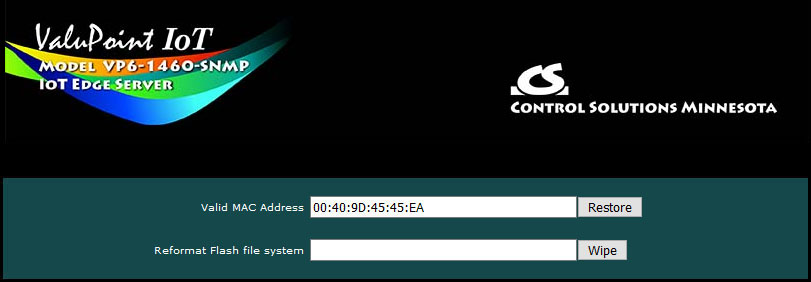
File System Wipe:
On rare occasion, the Flash file system has been observed to get corrupted as a result of losing power while a write operation was in progress. This is most effectively confirmed by opening a command prompt FTP session (Windows 10 PowerShell) to try to view the files in the Flash file system. If FTP fails to show any files, in addition to other problems saving or loading files, it may be that the file system has gotton corrupted. If this happens, go to the page pictured above, and enter the Reformat key, then click Wipe, and then power cycle the device (or restart from the File Manager page). The reformat key is 55AAAA55. Simply type that into the window next to the Wipe button.
MAC Address Restore:
In the event the MAC address has been reset due to NVRAM checksum failure, this page will permit restoring the MAC address to its original address as printed on the component label internal to this device, or on the default password label found on the outside or on external documentation included with the device.
If the MAC address is deemed to be valid, the window will be labeled "Valid MAC Address" and you will not be allowed to change it. If the MAC address is deemed to be invalid, the window will be labeled "Restore MAC Address" and you should then enter the correct MAC address and click Restore. A restart is then needed.
The most up to date firmware is shipped with all new devices. This isn't like a new laptop where you spent the first half a day updating software on a computer you thought was brand new. If you believe you have discovered an issue that you believe a firmware update might fix, contact technical support first to confirm whether that is the case, and then to get a login to the firmware update support site.
The brute force approach to updating firmware using TFTP as noted in the section above is always available, but the more graceful approach is to use FTP to upload the new image.bin file. There is one minor problem: The upload wants to buffer the entire file in RAM while it procedes to reprogram the Flash memory. If the memory utilization indicated on the Resources page in your device is above about 30%, the FTP upload will fail, and thus the firmware update will not take place.
You have two choices: (1) Use the TFTP approach, or (2) Temporarily reconfigure your ValuPoint to use a minimum of resources to free up space to temporarily buffer the image.bin file upload.
More detailed instructions for the FTP upload are included in the zip file you will download to obtain the firmware update. Instructions for the TFTP upload are available in our knowledgebase at https://info.csimn.com.
No action is required of the user to activate the battery that backs up the real time clock. The battery should have a 10-year life in normal operation with "normal" meaning that the device is normally continuously powered for use with only intermittent dependency on the battery backup.

Replace battery with BR1225A only. Use of another battery may present a risk of fire or explosion. Replace with battery polarity as marked on the circuit board. Reverse polarity of the battery will not damage the board, but the clock will not be backed up if the battery is reversed.
CAUTION: The lithium battery contained in this device may explode if mistreated. DO NOT recharge, disassemble, or dispose of in fire.